How to Make out GIF with GIF Maker – ImgPlay
What is GIF Maker – ImgPlay
Today, let’s learn how to make out gifs with GIF Maker – ImgPlay together.
Do you love watching GIFs? Have you ever wanted to create your own GIFs? If yes, then you must try the GIF Maker – ImgPlay app. This app allows users to create their own GIFs with ease. In this blog post, we will discuss the features of the GIF Maker – ImgPlay app and how to create your own GIFs using it. Additionally, we will discuss how to make a GIF for your chrome background, how to make GIFs for Instagram, and how to make transparent GIFs with CSP.
GIF Maker – ImgPlay is a free app for iOS and Android users. This app allows users to create their own GIFs from photos or videos. It offers a wide range of editing tools to customize your GIFs, such as trimming, adjusting the speed, and adding filters and text. Moreover, the app also features a library of stickers that can be added to your GIFs. The app allows users to share their GIFs on social media platforms directly from the app. And today, we can download it for free from Panda Helper.
How to make out GIFs by the app GIF Maker – ImgPlay
Making your own GIFs using the GIF Maker – ImgPlay app is easy. Here is a step-by-step guide to creating a GIF using the app:
1. Open the GIF Maker – ImgPlay app and tap the “Create” button.
2. Select the photo or video to turn into a GIF.
3. Trim the video to the desired length.
4. Adjust the speed of the GIF by dragging the slider to the right or left.
5. Add filters if desired. Add text or stickers to your GIF.
6. Preview your GIF and make any further edits if needed.
7. Save your GIF to your device or share it directly on social media platforms like Instagram, Facebook, and Twitter.
The above is the detailed tutorial.
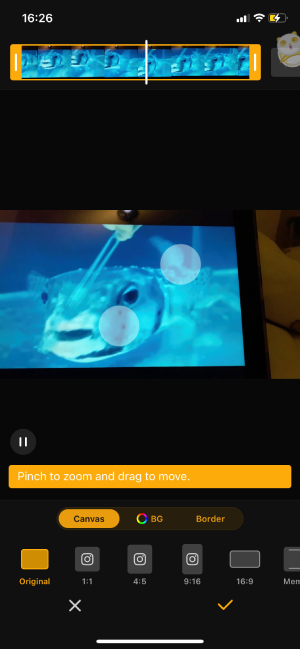
How to make a GIF your chrome background?
Do you want to add some animation to your chrome background? Here is a step-by-step guide to making a GIF your chrome background:
– Find the GIF that you want to set as your background.
– Right-click on the GIF and select “Save Image As” to save the GIF to your device.
– Open the Google Chrome browser and click on the three dots in the top right corner.
– Go to Settings and click on “Appearance.”
– Scroll down and click on “Customize Your Homepage.”
– Click “Add Custom Image” and select the GIF you saved earlier.
– Click “Done,” and your GIF will now be your chrome background.
How to make GIFs for Instagram?
Instagram is a popular social media platform that allows users to share photos and videos. However, it also allows users to share GIFs. Here is a step-by-step guide to making GIFs for Instagram using the GIF Maker – ImgPlay app:
– Open the GIF Maker – ImgPlay app and tap the “Create” button.
– Select the photo or video you want to turn into a GIF.
– Trim the video to the desired length.
– Adjust the speed of the GIF by dragging the slider to the right or left.
– Add filters if desired.
– Add text or stickers to your GIF.
– Preview your GIF and make any further edits if needed.
– Save your GIF to your device.
– Open Instagram and create a new post.
– Select the GIF from your device and post it on your profile.
How to make transparent GIFs with CSP?
CSP is a free online tool that allows users to make transparent GIFs. Here is a step-by-step guide to making transparent GIFs using CSP:
– Go to the CSP website and click “Create a GIF.”
– Select the video that you want to turn into a transparent GIF.
– Choose the start and end time of the GIF.
– Click “Transparent” and select the color you want to make transparent.
– Preview the GIF and make any further edits if needed.
– Download the GIF to your device.
Some other make out GIFs App recommendations.
Apart from GIF Maker – ImgPlay, other apps are available for creating your own GIFs. Here are some other apps that you can try:
GIPHY: This app offers a wide range of GIFs and allows users to create their own GIFs using photos or videos. It also features a library of stickers and the ability to add text to your GIFs.
Imgur: This app allows users to create their own GIFs and offers a platform to share and discover other GIFs. It features a wide range of editing tools and a library of stickers.
GIF Studio: This app is perfect for creating GIFs from photos. It offers a range of editing tools, such as cropping, resizing, and adding filters. Moreover, it also features a library of stickers.



0 Comments